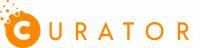We’ve got you covered
Check out some of our frequently asked questions below if you’re running into some troubleshooting problems.
How long is the trial period for Curator?
Curator is free to try at any time for as long as you’d like, without having to put in your card details until you’re ready to activate an event or subscribe to a plan. There will be a watermark on your photos until your event is activated. So have fun and create some awesome events!
Why are my photos too bright or showing up yellow?
You will need to change your camera settings via the hidden camera button. Within the app, tap on the top right hand side of your screen and you should be able to access the settings from there. We created this feature so that your guests do not edit your settings while within the experience.
How do I cancel my subscription?
We’re sorry to see you go! But we understand that you may need more time to grow your business. You can cancel your subscription by going to the TOOLS page in your Curator Dashboard. On the right hand side you will need to click manage and from there you can cancel your subscription. Make sure you do so before your next billing date so you won’t get charged again.
I was at an event, where can I get my photos?
Thank you for using Curator! We hope you had a wonderful experience along the way. Curator is only a software platform and we are unable to provide links to specific galleries for privacy reasons. Please contact the photo boother who was hired to work your event to receive a link to your photos.
Why is my event not working with rear-facing camera?
We are working on a resolve to this issue currently, to get around this problem click on ‘Account’ in the top right hand side of your Curator Dashboard, then click ‘Go back to old Curator’. On the old site scroll down and navigate to your event, select ‘edit’, then ‘Pixbooth options’. Scroll down until you see your experience and select ‘Rear facing back’. You will have to repeat this step for each experience you have in your event. When you are finished, the event automatically saves. On the top nav bar select ‘BETA’ to go back to the new Curator site.
Why can’t I login?
We are aware that some users may be having difficulty with resetting their password or logging into Curator. Please contact us at support@curatorlive.com so that we can help you reset your password.
What are the sizes for the screens and layouts?
Our standard screen size is 1080 x 1440 px and visa versa for landscape orientation. If you are working off smaller screens, that’s ok! Just remember to create your screens around your iPad’s resolution.
If you would like to download the print layouts that are currently compatible with Curator, check out the Print Layouts page here.
Why is the site horrendously slow?
Back in 2018, Curator made a switch over to a new website design and layout. We have transferred some of the resources that were allocated to the old site, over to the new site. If you do not see an orange header nav bar then you are most likely on the old site. On the top right hand side of the screen on the menu, you should see a red BETA button. Click that to convert your dashboard to the new site.
Check out our apps
Social Engagement and Lead Generation Simplified. Choose from our curated collection of photo marketing applications
Slide Show
Integrated way to add a slide show to your Curator events or host a digital display
Sharing Station
Allow guests to find their photos at a separate station than your photo booth.