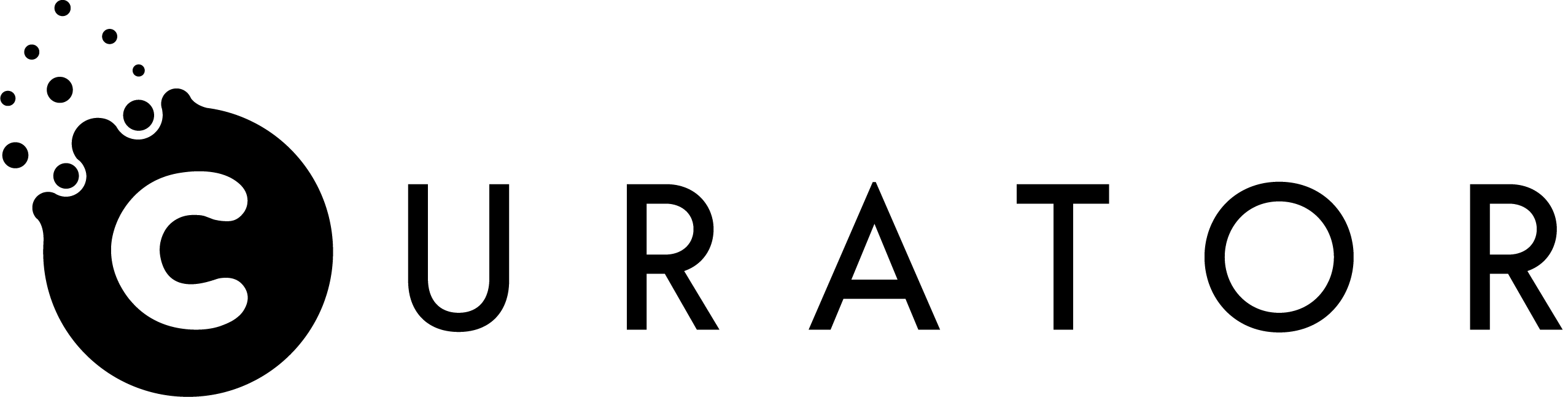You’re setting up your event in PixBooth and everything is going to plan. You’ve made your own digital props and can’t wait to add them to your new event. This is your third time using Curator and you have your process down.
Now it’s event day and you go to launch the event. But for some reason, everything’s going, well, slow. There’s lag in the photos and boomerang is at a standstill. Props won’t load and Magic is magically nonexistent. What’s going on?
How to Troubleshoot a Slow & Lagging PixBooth Event
PixBooth is a high-tech, powerful iPad application, but like any technical product, it can be pushed to the limits. Let’s walk you through how to troubleshoot a slow-running PixBooth event.
But First, Wifi
First things first, always check that wifi signal. Nine times out of ten, most troubleshooting errors are due to a weak wifi signal. PixBooth runs best on a strong, uncrowded wifi signal or personal hotspot.
Pull Back on the Experiences
While PixBooth is able to run six experiences in a single event, the more complicated the event the slower it will run. This simply comes down to pure processing power. While iPads have made leaps and bounds since their former years, they’re still not at computer level. Anything from one to four experiences should run flawlessly on dependable iPads but five to six experiences may give your iPad a run for its money.
Limit Selectors and Digital Props to 20
Don’t overload your events with too many experiences or filters. When choosing backgrounds and props for an event, a yellow box will appear if you exceed 20 selectors. This goes back to that iPad processing power. While the Curator app itself can function with multiple props on multiple experiences, the iPad can’t.
The iPad Model Matters
Every iPad is different and older iPads aren’t nearly as powerful as more recent models. We recommend – and personally use – the iPad Pro when running events. It’s a high-tech piece of equipment with loads of power.
Have an older iPad? No worries! We’re just going to have to tweak the experiences a bit. If you’re running on an older iPad (ie. iPad 2, iPad Air) you will want to keep the workload for that device as minimal as possible. Offer fewer experience options or keep the number of props to a minimum.
The iOS Update Matters
PixBooth is built and maintained for the most recent iOS build. As Apple updates their software, so do we. Make sure your iPad is updated with the latest iOS software. While you’re at it, update to the latest version of PixBooth as well.
Testing. 1, 2, 3…
Always test your events beforehand. Right before the start of an event isn’t the time to troubleshoot. Make sure everything is running perfectly no later than the day before.
Still having issues with a slow running event? Give our support line a call at 561-826-7433 and we’ll walk you through it!